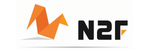Version: Business Enterprise Advanced
Platform: Web Android IOS
Role: User Manager Accountant Administrator
Payments made with your N2F card must then be linked to your expenses on the N2F tool.
You can link your expenses to your payments from the web or the mobile application.
I - Linking an expense to a payment: Web
1) Create the expense from the list of transactions made with the card
These declarations can be made from the N2F Cards (1) / All my transactions (2) menu.
To link the transaction to the expense, click on the "+" in the "RECEIPT" column (3).
You can then select, from the existing expense reports, the one in which you wish to include the expense (1) or create a new expense report (2) :

You can then finalise the creation of the expense by selecting the type of category, adding a receipt to the expense and completing all required fields (customers, projects, etc).
2) Link the transaction to an existing expense or by creating it from the "My expense reports" menu.
In the report, create a new expense using the green button:
From the expense creation screen :
- In the "Paid by" field, select the N2F card used to make the expenditure (1). The "Link" button (2) appears, enabling you to link the expense to the corresponding transaction (3).


- You can also use the "Actions" button (1) to access the "Associate with a transaction" function (2) :

NB: the amount of the expense will not be automatically entered from the transaction. You will have to enter it manually.
II - Linking an expense to a payment: Mobile
This declaration is made via a mobile notification.
The prerequisite for this feature is that you have authorised N2F notifications in your mobile phone settings.
When a payment is made with your N2F card, a notification appears (this operation may take a few minutes).
To link the transaction to an expense, click on the notification
You can then select, from the existing expense reports, the one in which you wish to include the expense or create a new expense report.
You can then finalise the creation of the expense by adding a receipt to the expense, selecting the category type and completing all required fields (customers, projects, etc).
III - Modifying the link between an expense and a transaction
This modification is only possible from your web account.
To modify the link between an expense and a transaction, open the expense concerned and click on "Modify":
You can then select another transaction line to link to the expense.
For more information, please contact our support team: card@n2f.com